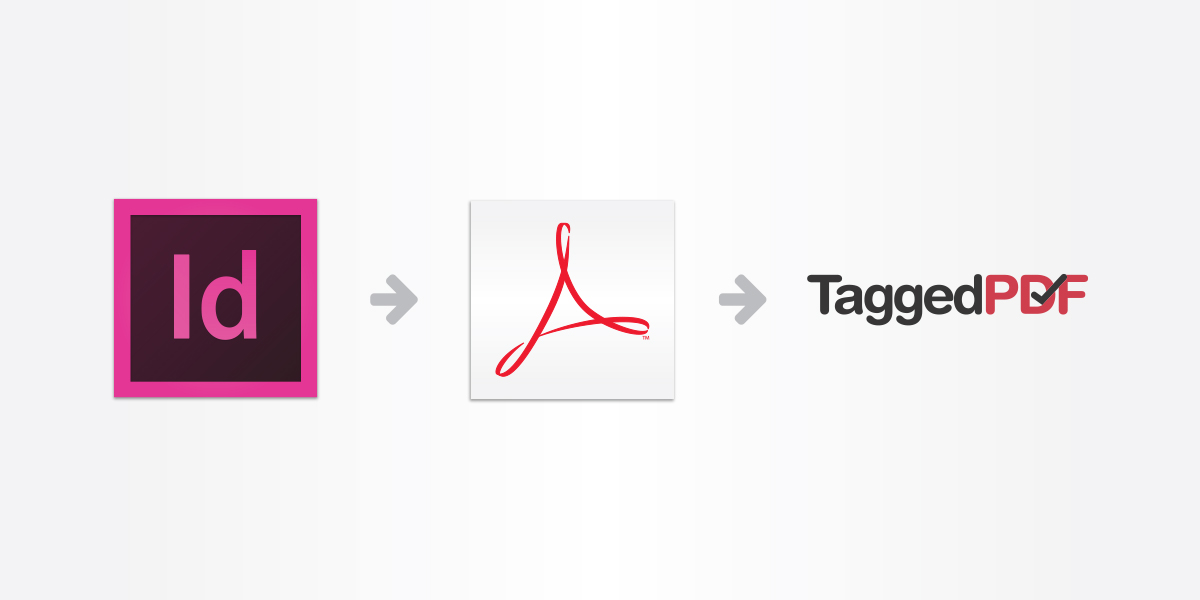
Setting up for accessibility
Our friends over at TaggedPDF.com.au just posted this awesome article on setting up pdf’s for ease of tagging. We got a mention! Happy reading!
Those who know about Tagged PDFs often think the process of tagging starts with a completed PDF, but this is not the case. It actually starts with the file being prepared/designed in graphic design programs such as InDesign. The way a file is setup and created can make a massive difference between a successful tag and a horrible mess.
We consider every tagging job to be unique – even if we are tagging multiple documents as part of a larger set – as each file will often present its own individual challenges when tagging.
To help minimise the potential issues, we worked with our design partners at Brio Group to put together a few guidelines and set up a best practice to keep our processes as smooth as possible and ensure your job maintains its integrity.
Remember, reliable tagging starts with InDesign.
- Check your colour contrast early i.e. at the start of the job, so that the difference between text and background elements meets accessibility standards. To check your documents colours meet the standards, you can use either of these links.
– Vision Australia’s Contrast Analyser
– Snook online colour contrast checker - Override all master page items especially in larger documents as these items can disappear from subsequent pages when they are tagged. This is an option within the Pages dialogue box in InDesign.
- Delete all unnecessary elements on the page, including any text or boxes behind images, as the tagging process will be pick these up and cause issues.
- Flatten all images where possible. This will also reduce the file size. In general, you should try to have as few elements on each page overlapping each other as possible. Even better, any elements that are decorative (vector) images are best to be inserted as a jpeg, especially if they fall behind text or tables.
These four actions can make a huge difference in both the tagging process and finished file. If we are experiencing difficulties with your file, we’ll contact you and talk you through these changes to ensure the best possible outcome.
Just one more thing…
Acrobat is a great and powerful program. So great we’re pretty sure it has a mind of its own because occasionally it’ll choose to dislike all the good work you’ve done and create a mountain of hassles. Unfortunately, these things happen but that’s why we’re ProTaggers and you come to us for help.

